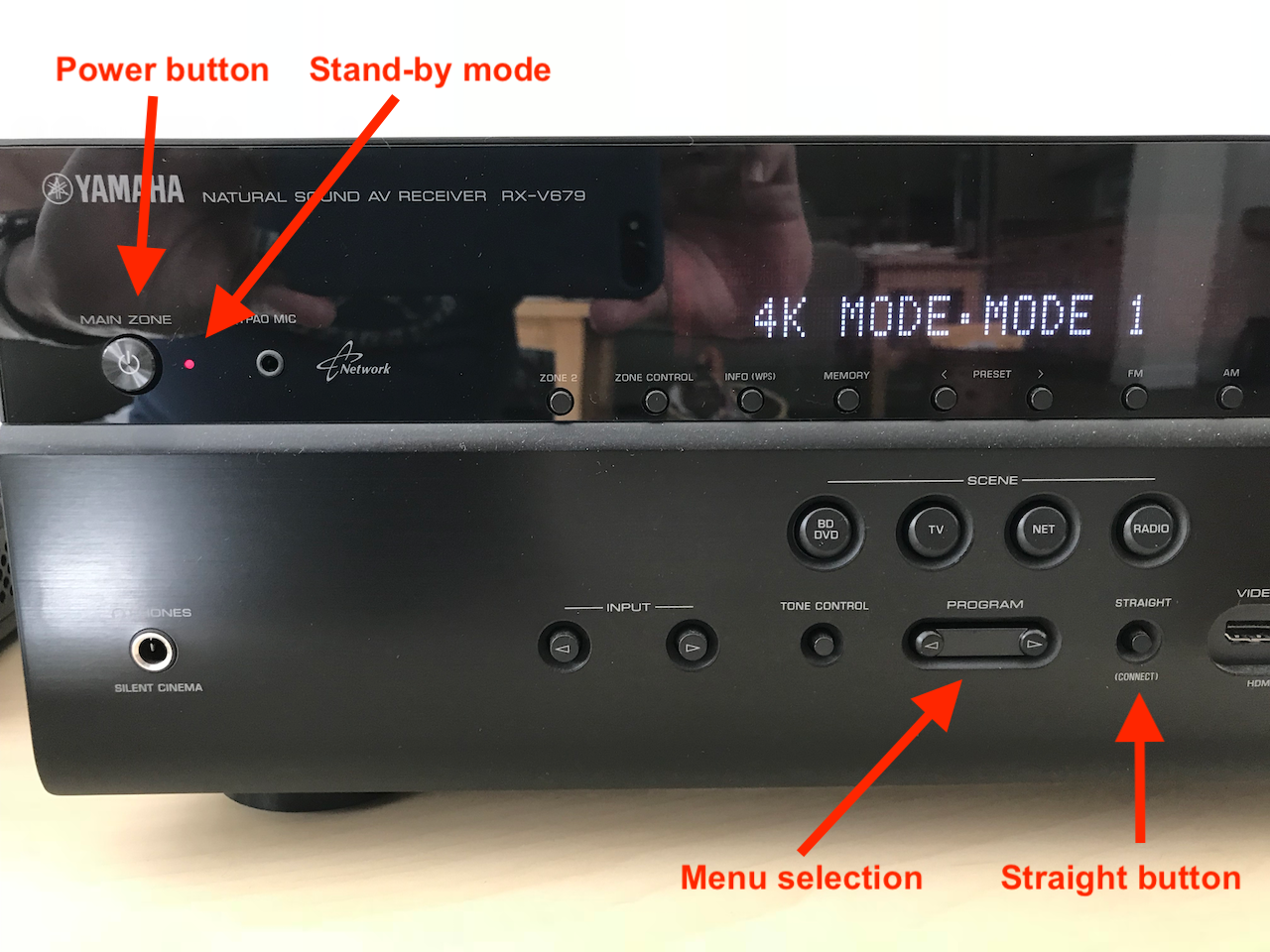Debugging HDR on Apple TV
Last year I bought a new Sony TV with 4K and HDR anticipating a new 4K HDR Apple TV box. Last week my HDR Apple TV finally arrived, but I was disappointed when I apparently could not use the HDR capability.
After several days of experiments, I finally resolved all my issues, and I can do repeatably. I thought I'd write up my notes in case they can help someone else. While this is unique to my TV (Sony XBR), maybe there are similar settings on other TVs experiencing similar problems.
Set up:
TV: Sony XBR-65X930D with software version PKG3.885.0137NAB
Receiver: Yamaha RX-V679
Cabling: 4K Apple TV -> Receiver input 2 -> TV input 1
Note: My Yamaha receiver has 5 HDMI inputs but only 3 that support the newer HDMI.
Set up Yamaha receiver
When I first worked through my problems, I connected the 4K Apple TV directly to the Sony TV. I recommend this because the receiver adds more variables to the problem. Here is what I did to get my Yamaha receiver to correctly pass through the HDR signal (I reference the image below):
(1) Put the receiver in stand-by (i.e., sleep mode). You will see a small red light next to the power button (see picture).
(2) Press and hold the "STRAIGHT" button, and then press the power button. This puts you in the advanced menu. You can now release the buttons.
(3) Press the "PROGRAM" arrow buttons (to select the menu item) several times until the "4K MODE" is displayed.
(4) If it shows "MODE 1", everything is fine. Skip to step (6).
(5) If your receiver shows "MODE 2" (as mine did), press the "STRAIGHT" button and it should change to "MODE 1".
(6) Press the power button to exit the advance menu. Your receiver is back in stand-by mode.
The Sony TV Remote
Solving Problem 1: No HDR
The first disappointment occurs when I could not enable HDR on the Apple TV. On my Apple TV I tried:
Settings > "Video and Audio" > Enable HDR
The TV went black for quite a while, and eventually came back with a message saying it could not enable HDR on my TV.
It turns out I needed to configure my Sony TV first.
Step 1: Set dynamic range to "Auto" (this isn't critical, but I liked the output best).
(1) Select "Home" on TV Controller to enter the menu system
(2) Navigate down to "Settings" and select it
(3) Select "Picture & Display"
(4) Select "Dynamic range"
(5) Select "HDMI 1" (or whichever input your cables are connected to on your TV)
(6) Select "Auto" if not already selected
Step 2: Set HDMI signal input to Enhanced (this is the critical step)
(1) Select "Home" on TV controller to enter the menu system
(2) Navigate to "Settings" and select it
(3) Select "External inputs"
(4) Select "HDMI signal format"
(5) Select "HDMI 1" (or whatever input you are using)
(6) Select "Enhanced"
(7) You will be prompted whether to restart your TV, select "Yes"
(8) Your TV reboots
Solving Problem 2: Muddy (sepia tone-like) colors
Once the TV reboots, it is in HDR mode and your Apple TV is sending it HDR output. You can verify this by going to your Apple TV settings
Settings > "Video and Audio"
You will see that your Apple TV is generating HDR output (not SDR). Yay!
But now I had a new problem. The view was muddy. Like having a sepia tone filter applied to everything. This included the text in the Apple TV Settings menu, the Apple TV home page, and HDR movies (I used my purchased copy of Wonder Woman for testing. This is a good excuse to buy Wonder Woman).
If I switched Apple TV back to SDR, the colors appeared much more brilliant than HDR. This was my second disappointment.
To solve this, make sure Apple TV is still outputting HDR. Then, using your Sony TV controller:
(1) Select "Home" on TV controller to enter the menu system
(2) Navigate to "Settings" and select it
(3) Select "Picture & Display"
(4) Select "Picture adjustments"
(5) Select Advanced settings"
(6) Select "Reset"
(7) You should have two reset options: just "Reset" and "Reset (HDR Video Vivid)". You only get both options if your Apple TV is in HDR mode. Navigate to "Reset (HDR Video Vivid)" and select it. When prompted, select "Yes"
Finally, Good HDR!
Hopefully, like my situation, your HDR movies are now brilliant.
One side comment. Even with HDR set on the TV, colors in the Apple menu and scenes in Wonder Woman aren't quite as brightly saturated as when I watched it in SDR mode. I can, but I haven't, increased the color saturation setting on the TV. I've heard at the TV stores they often have color saturation turned all the way up creating brilliant but not accurate colors. For now, I'm sticking with the default color level.
Now that I have my TV set up correctly, I am much happier with my Apple TV.